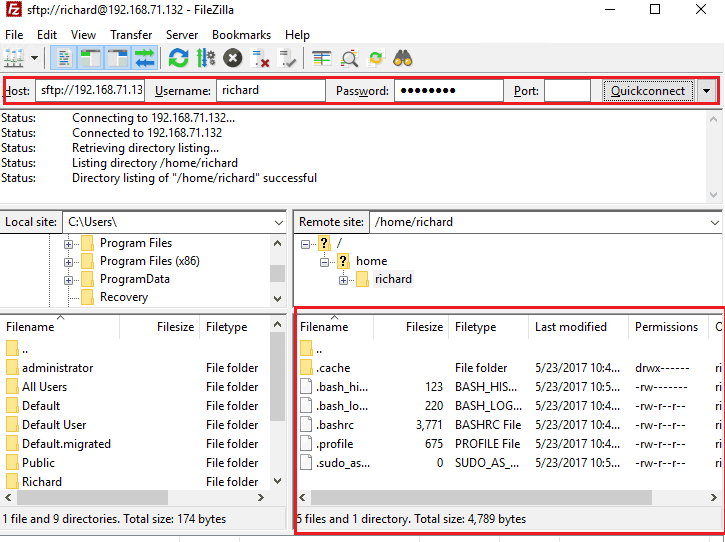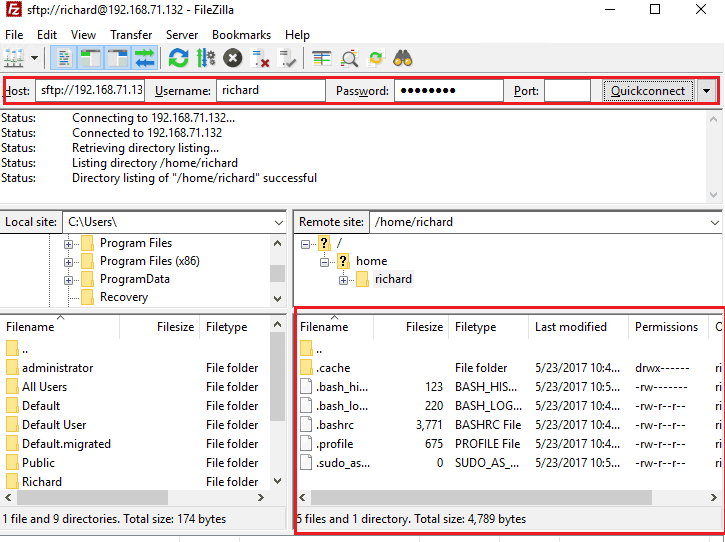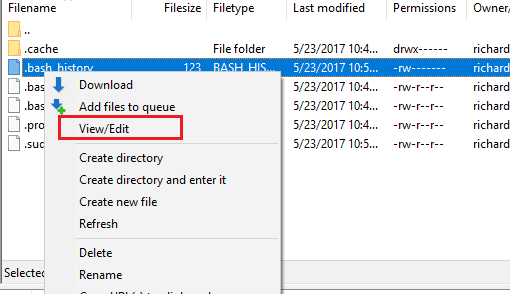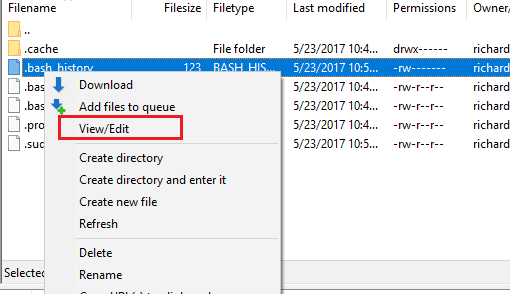Managing Linux servers remotely via SSH can be daunting for new users and students. When you connect via SSH to a remote server, all you see is a terminal screen that allows authenticated users to run commands. For those afraid of Linux terminals, a better way is to connect via SFTP and use a code editor. SFTP is when you use an FTP client over SSH or port 22. This provides encryption and security over plain FTP. Notepad++ is an alternative to Windows Notepad with a lot more features and supports several programming languages. FileZilla is a great FTP client that allows users to transfer files between networked devices. It also supports SFTP. So, to manage Linux servers like a pro remotely without the skills to use the terminal console, follow the guide below. For this post, you’re going to need two open-source applications. They’re both free. To get started, first download and install both applications. With FileZilla is installed, open it and click Edit –> Settings When the settings page opens, select Filetype associations under File editing. In the box, type the path to the Notepad++ executable to use as the default code editor. There is a dot or period at the beginning of the line. This tells FileZilla to use Notepad++ to open all file types. To find out where Notepad++ is installed, right-click the Notepad++ icon and select Properties. When it opens, you should see the complete path to Notepad++ executable. copy and paste it into FileZilla filetype associations Save FileZilla settings and exit. With FileZilla setup, connect to your server using the credential provided to you by your host provider. Connect to port 22 and you should see the server content in the remote section of FileZilla. Now, right-click the file you wish to edit and select View/Edit Doing that will open the file in Notepad++ where you can easily edit it and save it. When you save the file, it should overwrite the content on the remote server. This is the easiest way to manage a Linux server remotely without worrying about the terminal server. That should do it!